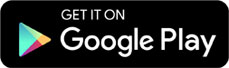Computers and Technology, 01.03.2021 22:10 geezwell8875
Secure a Switch
You are the IT security administrator for a small corporate network. You need to secure access to your switch, which is still configured with the default settings.
Access the switch management console through Internet Explorer on http://192.168.0.2 with the username cisco and password cisco.
In this lab, your task is to perform the following:
• Create a new user account with the following settings:
o User Name: ITSwitchAdmin
o Password: Admin$0nly2017 (0 is zero)
o User Level: Read/Write Management Access (15)
• Edit the default user account as follows:
o Username: cisco
o Password: CLI$0nly2017 (0 is zero)
o User Level: Read-Only CLI Access (1)
• Save the changes to the switch's startup configuration file.
Task Summary
Create the new user account Hide Details
Set the user name to ITSwitchAdmin
Set the password to Admin$0nly2017
Set the user level to Read/Write Management Access (15)
Edit the default user account Hide Details
Change the password to CLI$0nly2017
Change the user level to: Read-Only CLI Access (1)
Save the changes to the switch's startup configuration file
Explanation
In this lab, you perform the following:
• Create a new user account with the following settings:
o User Name: ITSwitchAdmin
o Password: Admin$0nly2017 (0 is zero)
o User Level: Read/Write Management Access (15)
• Edit the default user account as follows:
o Username: cisco
o Password: CLI$0nly2017 (0 is zero)
o User Level: Read-Only CLI Access (1)
• Save the changes to the switch's startup configuration file.
Secure the switch as follows:
1. From the taskbar, open Internet Explorer.
2. In the URL field, enter 192.168.0.2 and press Enter.
3. Enter the username.
4. Enter the password.
5. Select Log In.
6. From Getting Started, select Change Device Password.
7. Create a new user account as follows:
a. Select Add.
b. Enter the username.
c. Enter the password.
d. In the Confirm Password field, enter the password.
e. Under User Level, make sure Read/Write Management Access (15) is selected.
f. Click Apply.
g. Click Close.
8. Edit the default user account as follows:
a. Select the default user.
b. Select Edit.
c. Enter the username.
d. Enter the password.
e. In the Confirm Password field, enter the password.
f. Under User Level, make sure Read-Only CLI Access (1) is selected.
g. Click Apply.
h. Click Close.
9. Save the configuration as follows:
a. From the top of the window, select Save.
b. Under Source File Name, make sure Running configuration is selected.
c. Under Destination File Name, make sure Startup configuration is selected.
d. Click Apply.
e. Click OK.

Answers: 1
Another question on Computers and Technology

Computers and Technology, 22.06.2019 16:30
Primary tech skills are skills that are necessary for success in online education
Answers: 3

Computers and Technology, 23.06.2019 00:30
Write the html code to make a link out of the text “all about puppies”. it should link to a pdf called “puppies.pdf” inside the “documents” folder. the pdf should open in a new window.
Answers: 2

Computers and Technology, 23.06.2019 22:50
What is an rss reader used for? for creating a user account on a social new site
Answers: 2

Computers and Technology, 24.06.2019 02:00
How are we able to create photographs differently than 100 years ago? explain your answer in relation to your photograph you selected.
Answers: 1
You know the right answer?
Secure a Switch
You are the IT security administrator for a small corporate network. You need to...
Questions



Mathematics, 20.09.2020 06:01


Mathematics, 20.09.2020 06:01


Mathematics, 20.09.2020 06:01


Social Studies, 20.09.2020 06:01

Mathematics, 20.09.2020 06:01


Mathematics, 20.09.2020 06:01

Mathematics, 20.09.2020 06:01

English, 20.09.2020 06:01




Mathematics, 20.09.2020 06:01