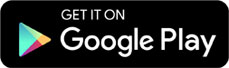Mathematics, 07.10.2020 14:01 ijade07
Project 5-1: Formatting Two-Column Newsletter
looking to see if anyone has a copy paste version but i also have the directions if some insanely kind person would do it
GET READY. LAUNCH Word if it is not already running.
1. OPEN Y News from the data files for this lesson. The files you need are in the link in this
assignment called “Data Files” Download the file and Save it to your computer in your Microsoft Folder.
2. SAVE the document as Project 5_yourlastname in your Microsoft folder
3. Click the Show/Hide button to enable. (home tab, paragraph group, ( looks like paragraph mark on
the Home Tab in the Paragraph Group))
4. Position the insertion point before the M in the heading, Mother’s Day Out . . . .
5. On the Layout tab, in the Page Setup group, click the Breaks button and select Continuous from
the menu.
6. In the Page Setup group, click the Columns button and select Two. Notice that all the text under
the section break is now in two columns.
7. Position the insertion point before the F in the Fall Soccer . . . heading.
8. Click the Breaks button and select Column. The heading and text move to the next column.
9. Click the Columns button and select More Columns.
10. In the Columns dialog box, click the up arrow on the Width box to change it to 2.8”. Click in the
Spacing box and notice how it adjusts to .9”.
11. Select the Line between checkbox and click OK. The column width is increased and a vertical line
is placed between the columns.
12. Place the insertion point on the second paragraph mark under the box at the end of the document
and type The Get Movin’ Challenge!
13. Select the text, and then click the Columns button from the Page Setup group and select One.
With the text still selected, center, bold, increase the font size to 20 pt, and change the color to dark red.
The document should fit on one page.
14. Click the Show/Hide button to turn off.
15. SAVE the document in the lesson folder on your flash drive, and then CLOSE the file.
PAUSE. LEAVE Word open for the next project.
Project 5-2: Formatting Section Breaks and Column Breaks
Your supervisor at the Grand Street Coffee Shop asks you to format the information in its coffee
menu as a brochure.
GET READY. LAUNCH Word if it is not already running.
1. OPEN Coffee Menu from the data files for this lesson. Download the file and open in Microsoft.
2. SAVE the document as 5-2 Coffee Shop Brochure in the lesson folder on your flash drive.
3. Change the page orientation to Landscape.
4. Position the insertion point before the M in the Menu heading and insert a Continuous section
break.
5. Position the insertion point in front of Menu and select text to the end of the document. Create an
uneven, two-column format using the Left column setting.
6. Position the insertion point before the N in the Nutritional Information heading and insert a Column
break.
7. Increase the amount of space between columns to .7”. The document should fit to one page.
8. SAVE the document in the lesson folder on your flash drive, and then CLOSE the file.
STOP. CLOSE Word.

Answers: 3
Another question on Mathematics

Mathematics, 21.06.2019 13:30
Which point is a solution to the inequality shown in this graph (-3,-3)(3,-1)
Answers: 2

Mathematics, 21.06.2019 19:10
Which of the following is the shape of a cross section of the figure shown below
Answers: 3


Mathematics, 21.06.2019 23:30
Adele is five years older than timothy. in three years, timothy will be 2/3 of adele’s age. what is adele‘s current age?
Answers: 1
You know the right answer?
Project 5-1: Formatting Two-Column Newsletter
looking to see if anyone has a copy paste version but...
Questions



Mathematics, 21.09.2019 15:20

Mathematics, 21.09.2019 15:20

Social Studies, 21.09.2019 15:20

Mathematics, 21.09.2019 15:20






Computers and Technology, 21.09.2019 15:20

Mathematics, 21.09.2019 15:20

Mathematics, 21.09.2019 15:20

Social Studies, 21.09.2019 15:20


Biology, 21.09.2019 15:20

History, 21.09.2019 15:20

Social Studies, 21.09.2019 15:20

History, 21.09.2019 15:20